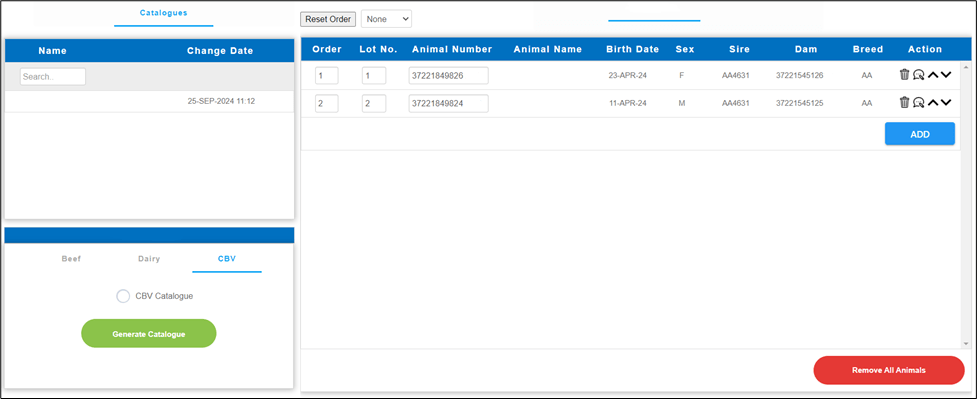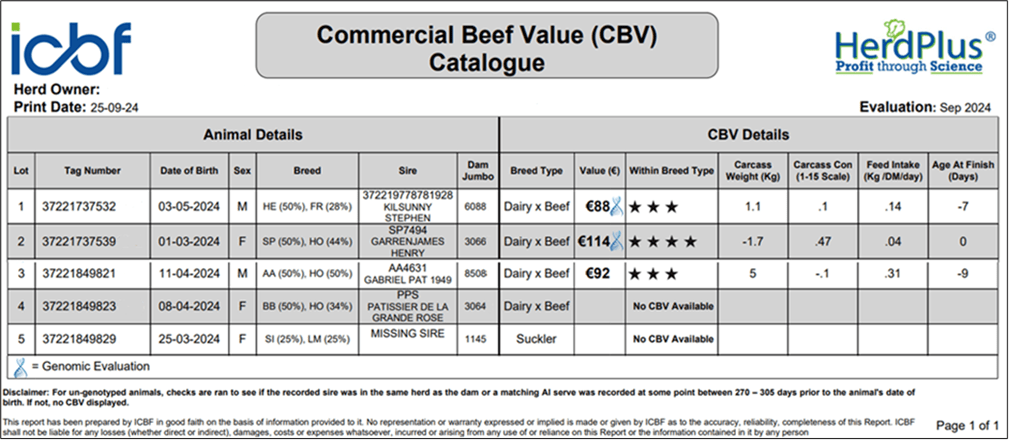The new Commercial Beef Value (CBV) Catalogue is now available for eligible animals and is accessible to all HerdPlus members. Farmers who want to sell animals directly off farm can generate this catalogue to give potential buyers an insight into the genetic value of the animal destined for beef production.
The catalogue shows all the animal’s details such as tag, sex, sire, etc. Under CBV details, breed type, value and within breed type stars have been included along with carcass weight, carcass confirmation, feed intake, and age at finish which are the traits of economic importance to non-breeding (drystock) farmers ( see Figure 1). This allows the potential buyer to make more informed decisions when purchasing animals.
Why do some animals not display CBV information?
The main reasons why an animal will not have CBV information displayed in the catalogue include:
- If the animal is missing a sire, no CBV is displayed. E.g. animal 829 in Figure 1
- If the recorded sire wasn’t in the same herd as the dam or a matching AI serve wasn’t recorded at some point between 270 – 305 days prior to the animal’s date of birth, no CBV is displayed, E.g. animal 823 in Figure 1
- If the animal is pedigree, no CBV is displayed.
- If the animal is female and has calved, no CBV is displayed.
A user guide has also been added. This will appear as the front page of every catalogue and explains how to interpret the information in the catalogue (see Figure 2).
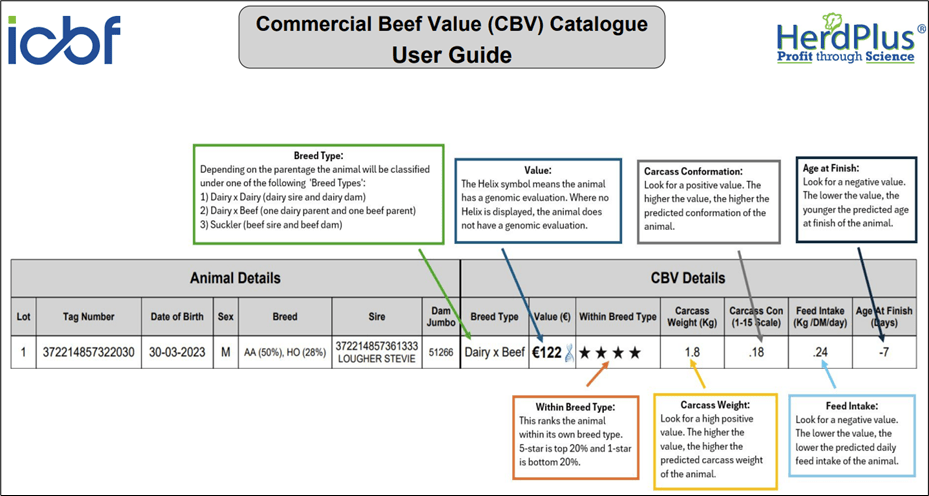
How do I generate a CBV catalogue?
Farmers can generate a catalogue through their HerdPlus accounts. Once logged in, go to the “Applications” dropdown at the top of the screen and select “Sales Catalogue”. This will take you to a screen with a listing of all the animals in your herd. Select the animals you want included in the catalogue and click “Continue” at the top right of the screen. The next screen is the same as figure 3 below. The selected animals will already be listed on the right. Select the CBV option in the lower left and click “Generate Catalogue”. This will generate a PDF of your catalogue.